Publishing
Before You Publish
Final Check is an optional feature that allows users to check a page’s spelling, links, and accessibility compliance before sending for it review, approval, or publishing. Before sending to another user for review or approval, or publishing the page, it is advised to fix the identified errors.
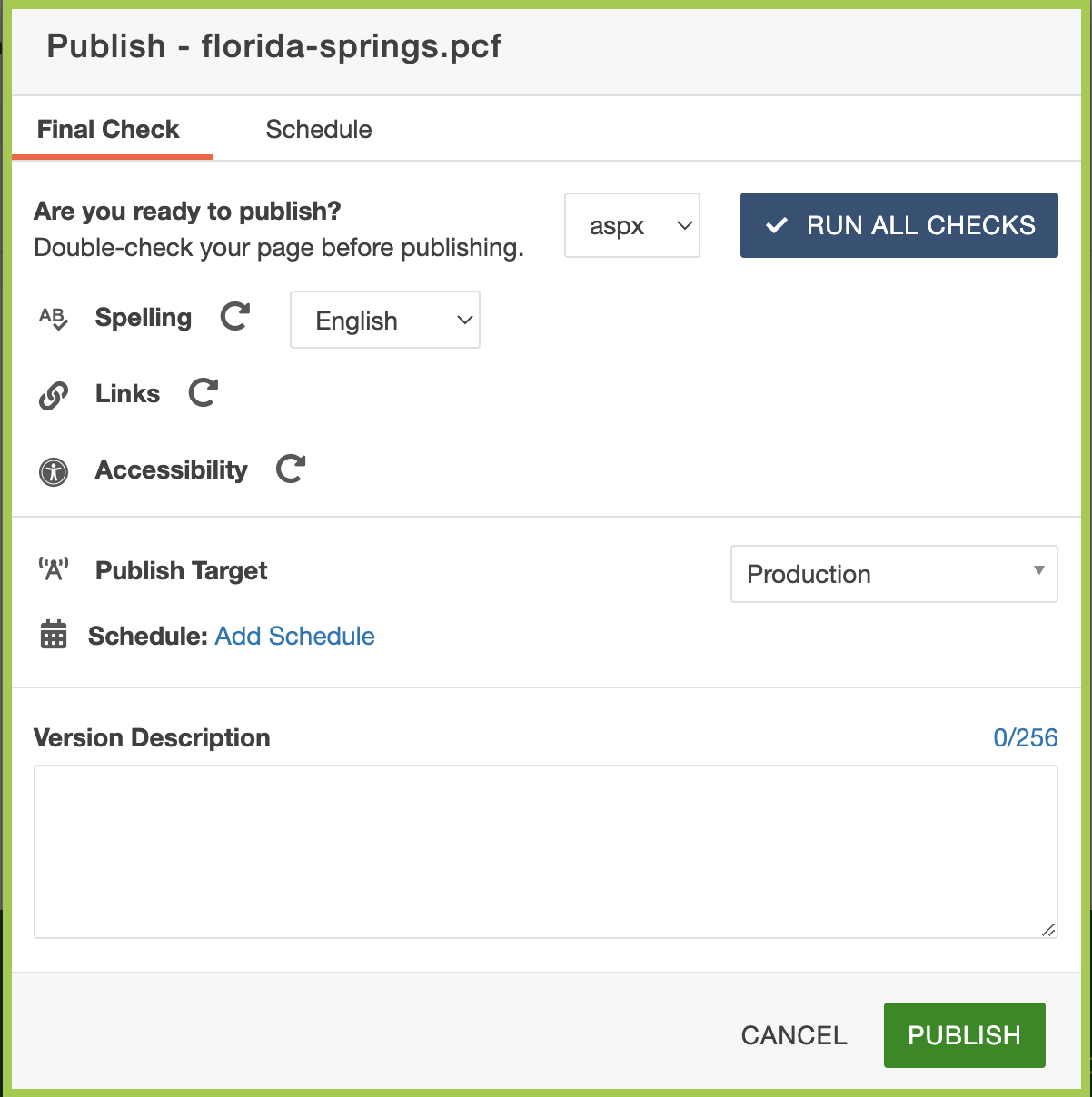
Access Final Check
From the page you are editing, click "Publish". It will automatically pull up the "Final Check" section of the helper window.
Spelling
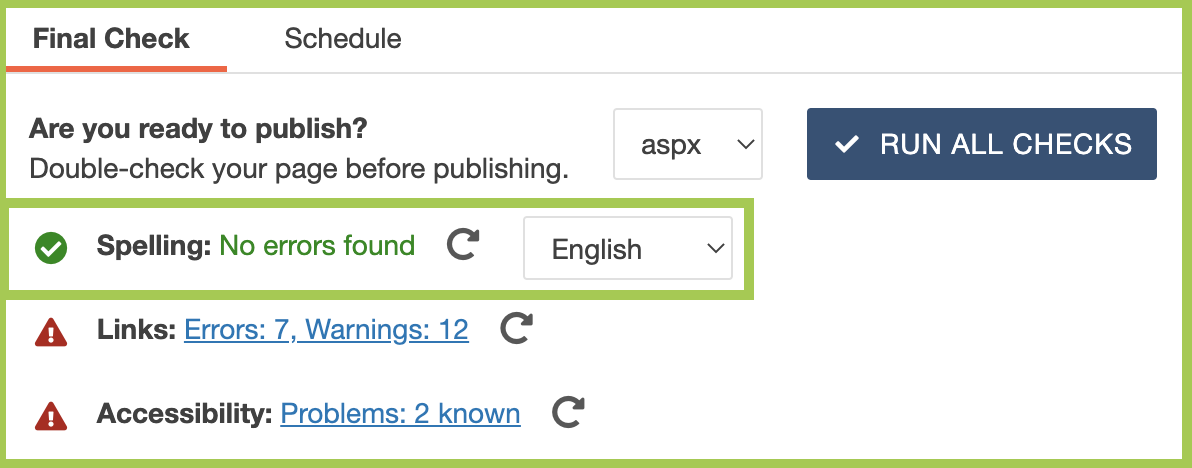
- Select the language for which the page should be checked.
- Click the half-circle arrow next to "Spelling".
- After the check has been run, the results will appear as a link to the right of "Spelling".
- If there are errors, it will display how many.
- They can be viewed by clicking on the link to the right of "Spelling".
Links
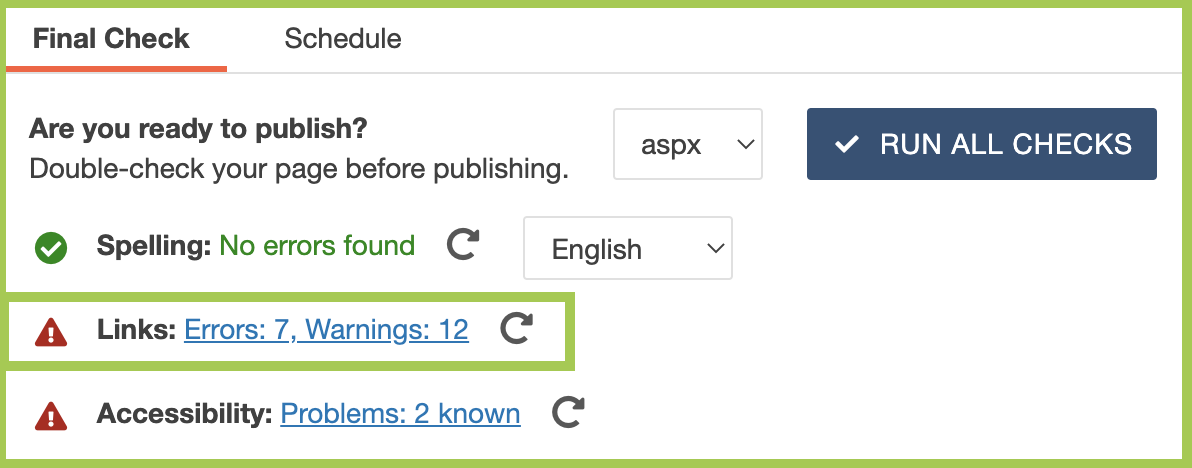
- Click the half-circle arrow next to "Links".
- After the check has been run, the results will appear as a link to the right of "Links".
- If there are errors or warnings, it will display how many of each.
- They can be viewed by clicking on the link to the right of "Links".
Accessibility
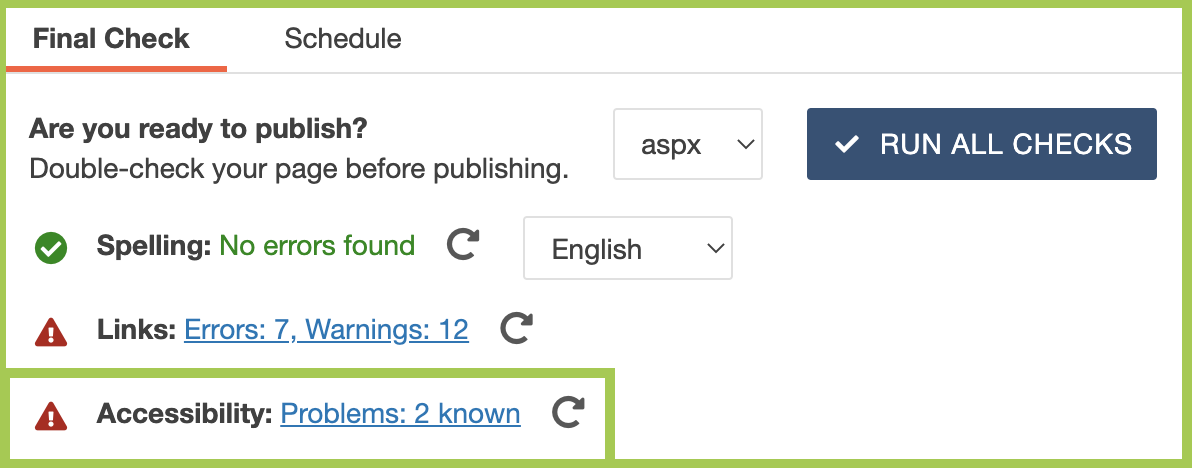
- Click the half-circle arrow next to "Accessibility".
- After the check has been run, the results will appear as a link to the right of "Accessibility".
- If there are problems, it will display how many.
- They can be viewed by clicking on the link to the right of "Accessibility".
The "Known" errors will include solutions. Any identified "Likely" or "Potential" errors will require the user to review the error and decide if the error is truly an error and what the best course of action is to fix it.
Keep in mind that errors identified in all three options may include errors that are in areas that the user cannot edit. For instance, if the error is in the header, this is generally only editable by an administrator. In those cases, the user should pass the identified error on to cmssupport@usf.edu to review. Script errors are typically controlled by the vendor and cannot be updated.