Publishing
Revert
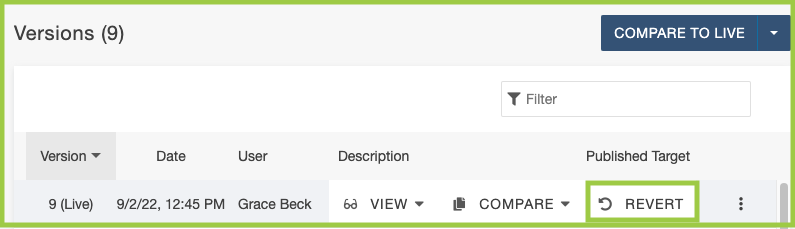
Revert to Previous Version
- Begin by following the steps in our Versions (View) resource.
- Click the three does (More actions) then click Revert.
- The confirmation dialog is shown.
- Click Revert.
- A success message shows to which version the page was reverted.
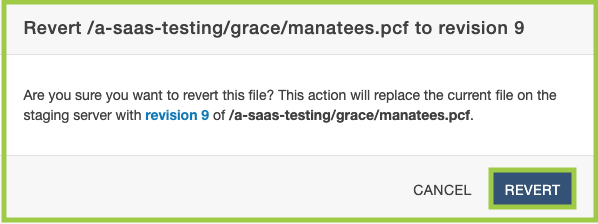
Keep in mind that when a page is reverted, it is reverted only on the Staging server. The page must be published in order for the changes to appear on the live site.
Review our resource on how to compare changes.