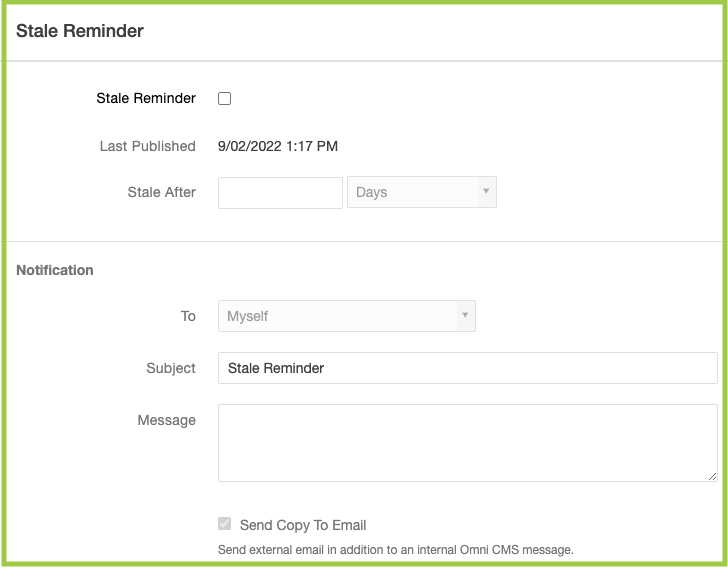Publishing
Setting Reminders
Reminders can be set on any page to which the user has been granted access by an administrator, even if the page is currently checked out to another user. Multiple individuals can set a reminder on the same page, and both types of reminder options can be set for one individual.
Reminders' view options
Page List View

Page Actions View
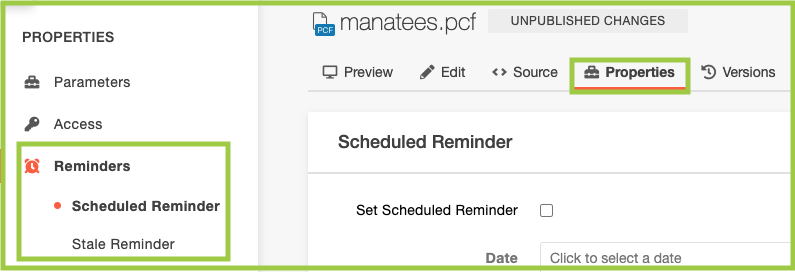
Scheduled Reminder
A scheduled reminder is used when there is a specific time period or date when the reminder message must be sent. An example of when a scheduled reminder is appropriate is a tuition page. If the tuition is updated on a yearly schedule, a reminder may be set for a week prior to the tuition change and set to repeat on a yearly basis.
Set Scheduled Reminder
- Navigate to the Reminders area by one of the two access points noted above.
- Select the checkbox next to Set Scheduled Reminder.
- Select the date for the reminder to begin. Click inside the date field or on the calendar icon for a date picker from which the date may be selected. The date may also be entered manually.
- Select the time as necessary by clicking inside the time field or entering manually.
- If the reminder should recur, enter the numeric interval and select the period of time for Repeat Every. Period options include: Days, Weeks, Months, Years.
- An internal and external notification is sent by default, and optionally, the details can be changed in the Notification section. Select the group to whom the notification should be sent or select Myself. The default settings are used, if no changes are made.
- Enter in the Subject and Message to be sent.
- Leave “Send Copy to Email” checked so that the message will be sent both internally within the USF CMS and to your usf.edu email address.
- Click Save.
Page List View
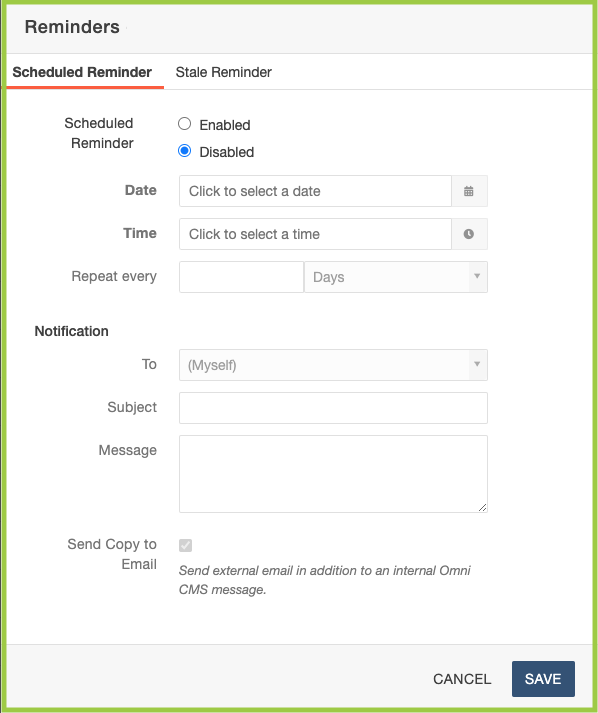
Page Actions View
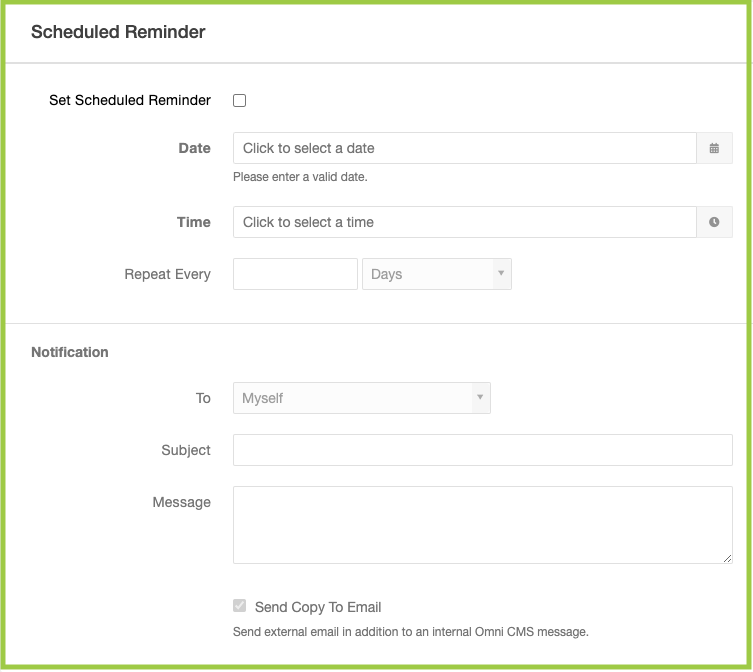
Stale Reminder
A stale reminder is triggered when a page has not been updated for a set amount of time. The notification reminder is sent in the form of an email. Select the time period and fill out an optional external notification email to be reminded when a page becomes stale.
Set Stale Reminder
- Follow steps 1 and 2 from setting a Scheduled Reminder.
- Click the Stale Reminder tab.
- Select the Set Stale Reminder checkbox. The Last Published date and time is displayed.
- In the “Stale After” field, enter the number and select the period of time to define the stale interval. Period options include: Days, Weeks, Months, Years
- An internal and external notification is sent by default, and optionally, the details can be changed in the Notification section. Select the group to whom the notification should be sent or select Myself. The default settings are used, if no changes are made.
- Enter in the Subject and Message to be sent.
- Leave “Send Copy to Email” checked so that the message will be sent both internally within the USF CMS and to your usf.edu email address as well.
- Click Save.
Keep in mind that it is possible to set both the Scheduled Reminder and Stale Reminder at the same time by checking the boxes in front of each and completing the necessary data.
Page List View
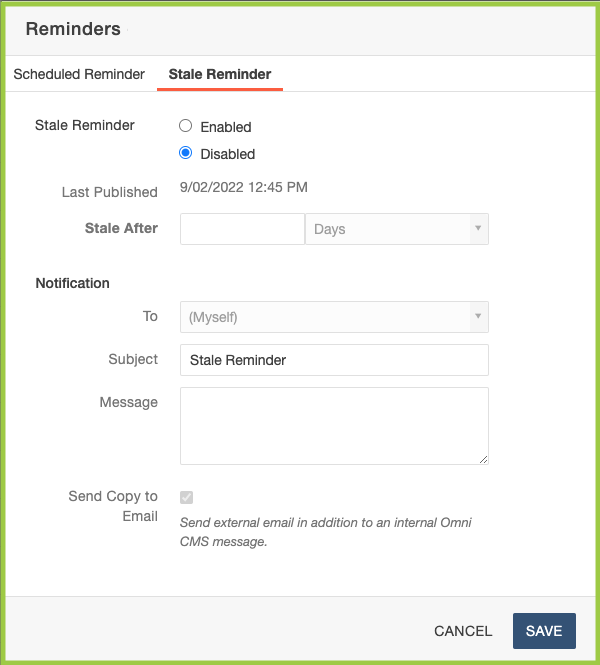
Page Actions View