Publishing
Submit Page(s) for Approval
If an approval workflow is in place, and users, content areas, or a content type have had an approver assigned, then a user may have to send the content for approval rather than being able to publish directly. A "Submit" button will appear if a workflow is in place. Content must be checked out before it can be submitted for approval.
Clicking the "Submit" button will send it to the approver automatically.
Content Managers also have this functionality available as an option and may choose to use the "Submit for Approval" feature to send the content to another user. When "Submit for Approval" is clicked, a mail window will appear. Sending the page to a user will transfer the checked out status from the current editor to the person to whom the page is sent.
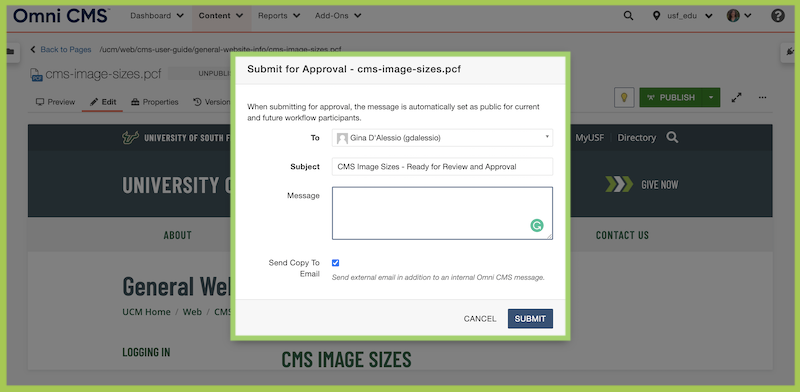
Submit for Approval
- Select the user from the drop-down next to the "To" field.
- If an approver has been enforced, the "To" field will be auto-populated, and there will not be a drop-down available.
- Fill out the necessary text field.
- Type your message in the "Message" field, providing any necessary information.
- The checkbox next to “Send Copy to Email” allows the request for review to be sent
to the user’s external email address (provided in the user settings). This allows
the user to view the email message without having to sign into the CMS to review their
messages.
- Unchecking this option will only send the message through the CMS messaging system.
- Click "Submit".