Publishing
Comparing Changes
Before determining whether the page should be published, scheduled, or the publication request should be approved or declined, a comparison of the page’s current configuration to that of a previous version, including the currently live version, can be completed using the Compare feature.
Compare allows a user or reviewer (e.g., an approver) to easily identify changes that have been made to a given page by comparing the newly proposed page with either the page currently live (the last published version of the page), to any prior published versions.
utilize Compare Feature through 'Versions'
- Begin by following the steps in our Versions (View) resource.
- Click the Compare to Live button or click the three dots (More actions) then Compare
> Page of the version you'd like to compare the live version to.
- Only click Page (and not Source).
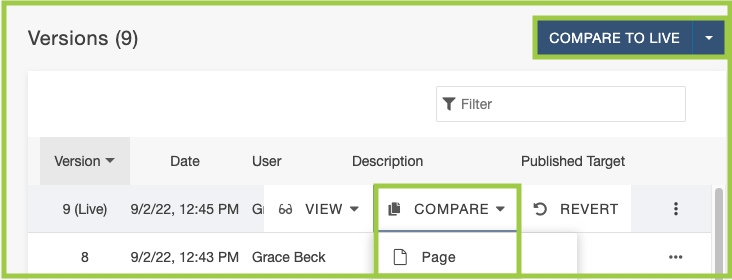
Change Indicators
When using Compare, the system provides visual indications of changes that have been made between the versions in order to determine if the updates are appropriate and ready to be published.
Deletions
Red with a strikethrough or outlined in red.
Additions
Green with an underline or outlined in green.
Style
Blue with a squiggly line or outlined in blue dashes.
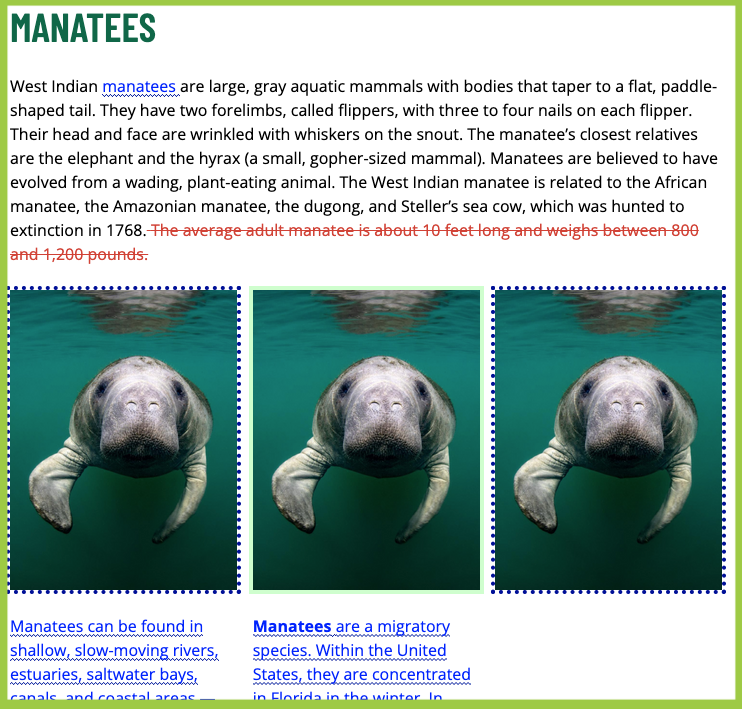
Review our resource on how to revert.