Certificate of Approval Packet
Packet Overview
The ETD Office requires all graduating students to complete a Certificate of Approval (COA) Packet.
A complete COA packet includes:
- Certificate of Approval form, with signatures from your committee members
- First page of the Plagiarism Check
- Certificate of Completion of the SED survey (Doctoral Students Only).
Your complete packet must be merged into a single PDF and submitted to this Microsoft Form no later than the deadline provided by the Office of Graduate Studies.
Expand the sections below to learn about each element of the Certificate of Approval Packet:
CERTIFICATE OF APPROVAL FORM
One of the most important documents in the ETD process, the Certificate of Approval Form, confirms that your committee and department have approved your thesis or dissertation.
It addresses important parts of the ETD Process, such as embargoing and copyright permissions. All portions of the form must be filled out, otherwise it will be returned to you.
NOTE: MFA (Creative Writing) Specific COA Form.
MFA Creative Writing Students learn more here.
FILL OUT THE FORM
The Certificate of Approval Form is a fillable PDF. This means that you can download the file and type directly onto the document. Please type in everything, except the signatures.
When the form is filled in by hand, important information, like names and emails, can be illegible. As this is the official record your ETD was approved, it needs to be clear and legible.
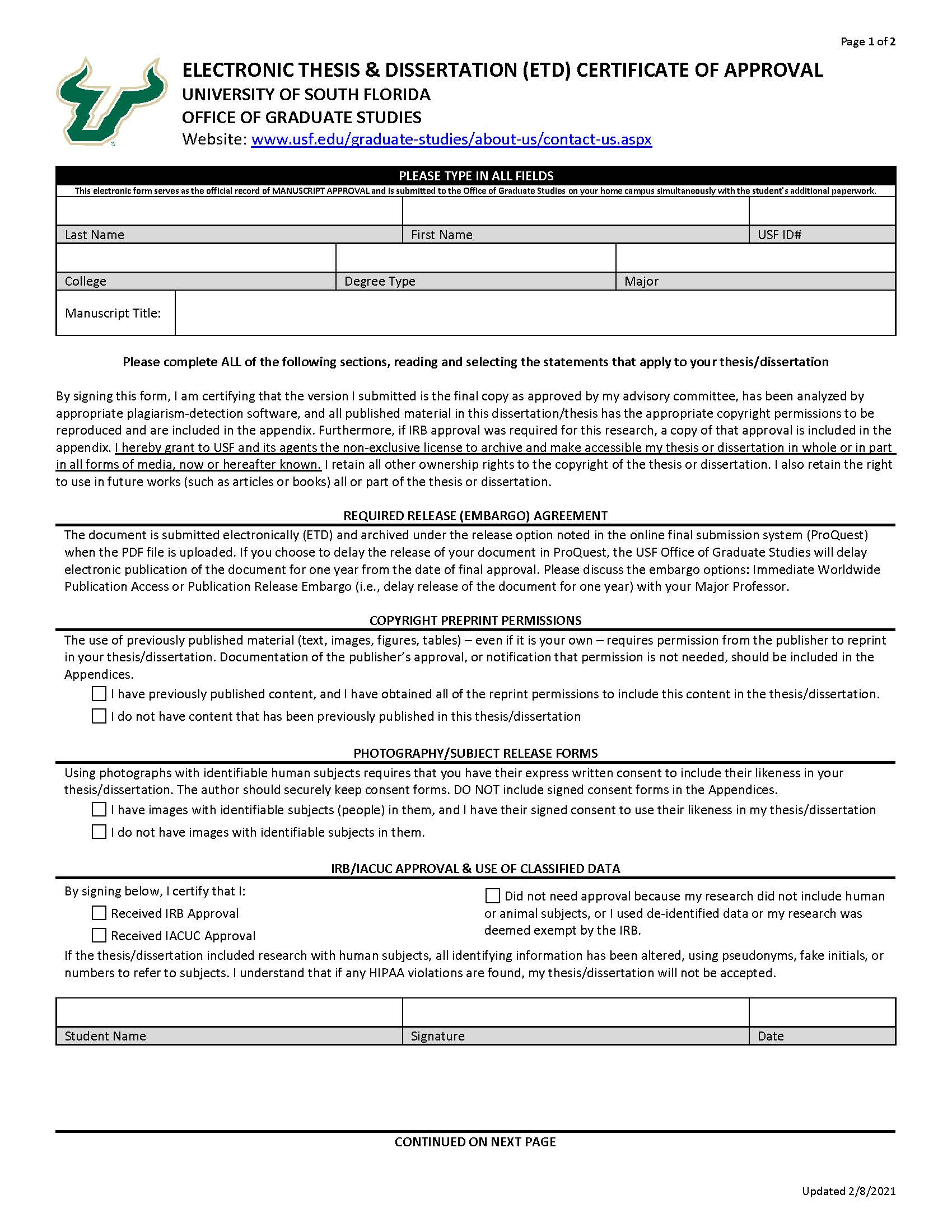
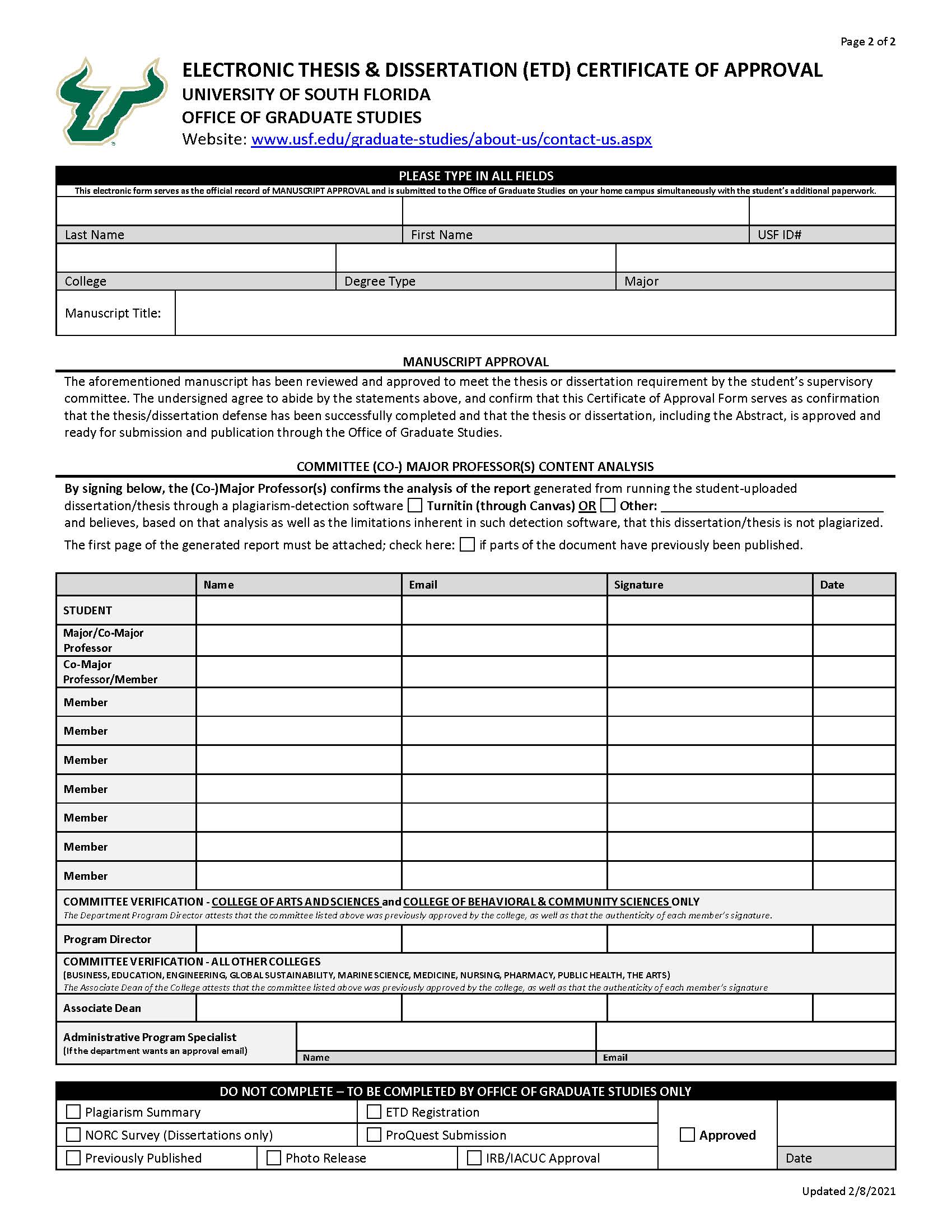
GET THE SIGNATURES
All members of your committee must sign and date the Certificate of Approval Form after they have approved your thesis/dissertation. In addition to your committee members' signatures, you are also responsible for getting the signature of either your program director (for students from the College of Arts & Sciences or the College of Behavioral & Community Sciences) or the associate dean (for students from all other colleges).
The signatures can be split between multiple copies of the form, and they can be obtained virtually (i.e. DocuSign).
Do not forget to sign and date both pages of the form for yourself!
NOTE: Colleges have a similar form, called the Successful Defense form, that the committee also needs to complete. Students should be aware that these are not the same and both will need to be completed. The Successful Defense form goes to the college - not to us.
PLAGIARISM CHECK
The growing body of evidence that suggests scholarly works, including theses and dissertations,
are not immune to various types of plagiarism. These documents are becoming increasingly
accessible with ETDs and their publication through digital portals, such as USF's
Scholar Commons.
To the best of our ability, it is critical to ensure that these documents are plagiarism-free,
as evidence of this would severely damage students', advisors', and the institution's
reputation.
Therefore, as of Spring 2013, the Office of Graduate Studies has instituted a requirement that theses and dissertations be analyzed using plagiarism-detection software.
INSTRUCTIONS FOR COMPLETING PLAGIARISM CHECK IN CANVAS
Steps: Major Professors using TurnItIn/Canvas
Set Up Turnitin Assignment in Canvas: Tutorial Video
- Select the relevant thesis or dissertation course in Canvas.
- Determine if the student is listed in the appropriate section; if not, this likely means that they failed to register for the required 2-hours of thesis/dissertation credits required for graduation. These hours are necessary in the semester of graduation as the Office of Graduate Studies requires an active course to assign the final 'S' grade for all of these hours taken.
- Set up the Turnitin tool, which can be done in Assignments:
- Open Assignments.
- Create an assignment (or open an existing one) and click on Edit.
- Under Submission Type, select External Tool.
- A new search window expands. Click the Find button without typing anything.
- Scroll down to find Turnitin LTI and click on it.
- Click the green Select button.
- Remember to click the green Save and Publish button at the bottom of the assignment settings.
- Have the student upload the approved version of their thesis/dissertation.
- Depending on the file size and type, along with the number of assignments in the Turnitin queue, it can take several minutes to several hours to process. Check back periodically, and look for error signs, like the ones described here.
- Once Turnitin has analyzed the document, examine the generated report (accessible through the Grade Center) to determine if there is evidence of plagiarism.
- If there are no issues, print out the relevant summary of the report (usually the first page), attach it to the Certificate of Approval and fill out the plagiarism section on that form.
NOTE: If any problems arise, and you are not able to get the assignment to go through Turnitin,
please email the ETD Help Desk. We will work with you to ensure all professors and students are able to work through
this process.
Steps: Students using TurnItIn/Canvas
Submitting Your ETD to Canvas for Plagiarism Check: Video Tutorial
- Select the relevant thesis or dissertation course in Canvas.
- Open Assignments.
- Open the related Assignment.
- View Assignment Summary.
- Select Upload Submission.
- Use Upload Submission tab: Enter a title and then click on Select a file to upload.
- Save your ETD as a separate document for the plagiarism submission, using the following
guidelines:
- File Size Limit: 20 mb, less than 400 pages (If more than 400 pages, Select All, make the font size 2 or 3pt, and single-spaced.
- Figures/Images: Remove all images and figures from the document.
- Document Type: .doc (recommended), or .pdf, .rtf, .txt (.docx tends to get stuck, so stuck with the file types listed)
- Once it's uploaded, select Accept Submission & Save.
- It can take several hours up to a day to process, depending on the Turnitin workload. Check with your major professor to see if they've gotten the results back.
- Once your Major Professor has reviewed the results, they should print the first page of the results.
- We strongly suggest that the student or department/college submit the Certificate of Approval, Plagiarism Result page, (and SED Survey completion page for Doctoral Students only) as a packet via email to the ETD Help Desk to ensure we receive it.
NOTE: If any problems arise, and you are not able to get the assignment to go through Turnitin, please email the ETD Help Desk. We will work with you to ensure professors and students are able to work through this process.
Turnitin File Requirements
For Turnitin to properly process the document, files need to be:
File Size Limit: 20mb
Page Limit: 400 pages
Document Type: .doc, .pdf, .rtf, and .txt
NOTE: Currently, Canvas has been having some issues with .docx and .pdf, so we are suggesting that students submit .doc files with images/figures omitted to allow a smaller file size.
EXAMPLES OF PLAGIARISM RESULTS PAGE
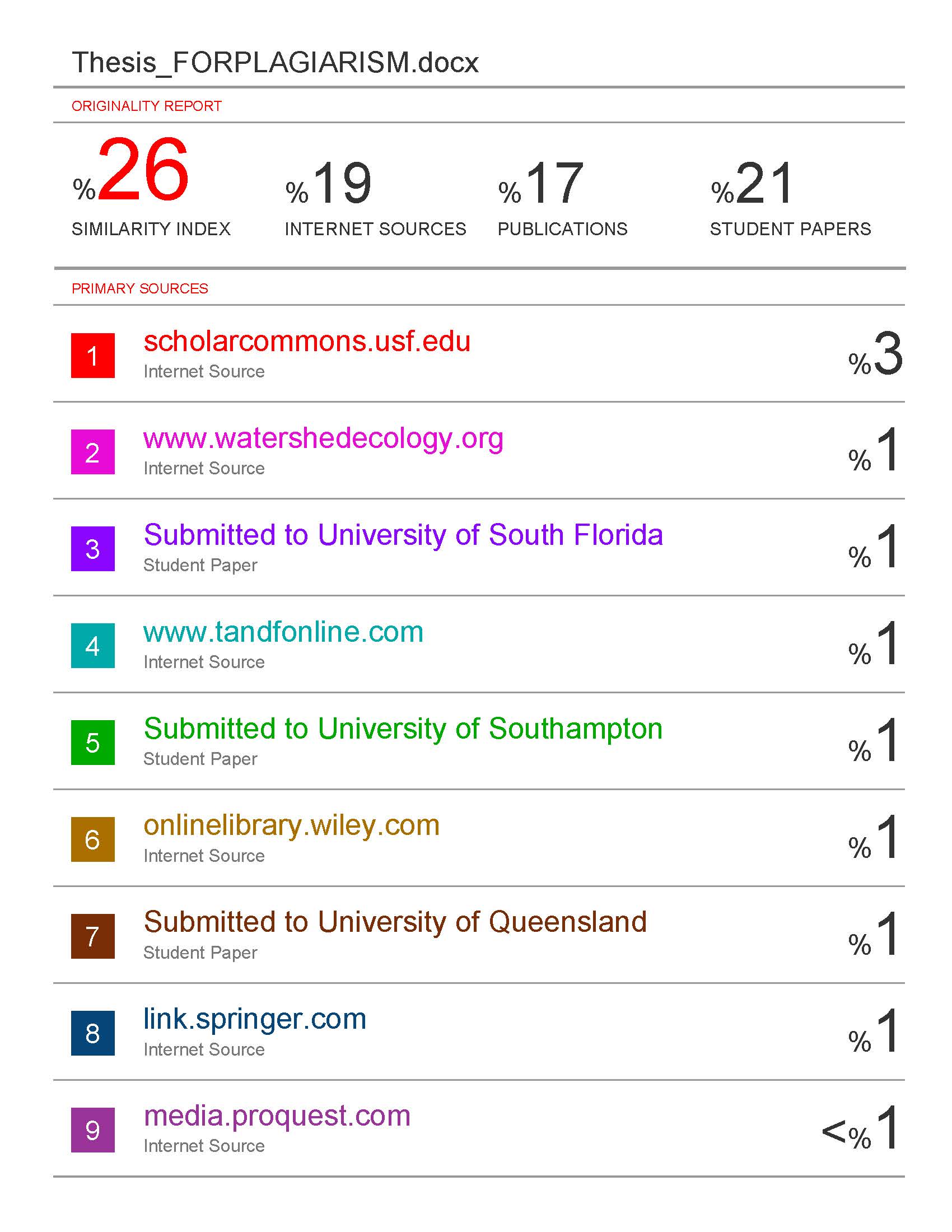
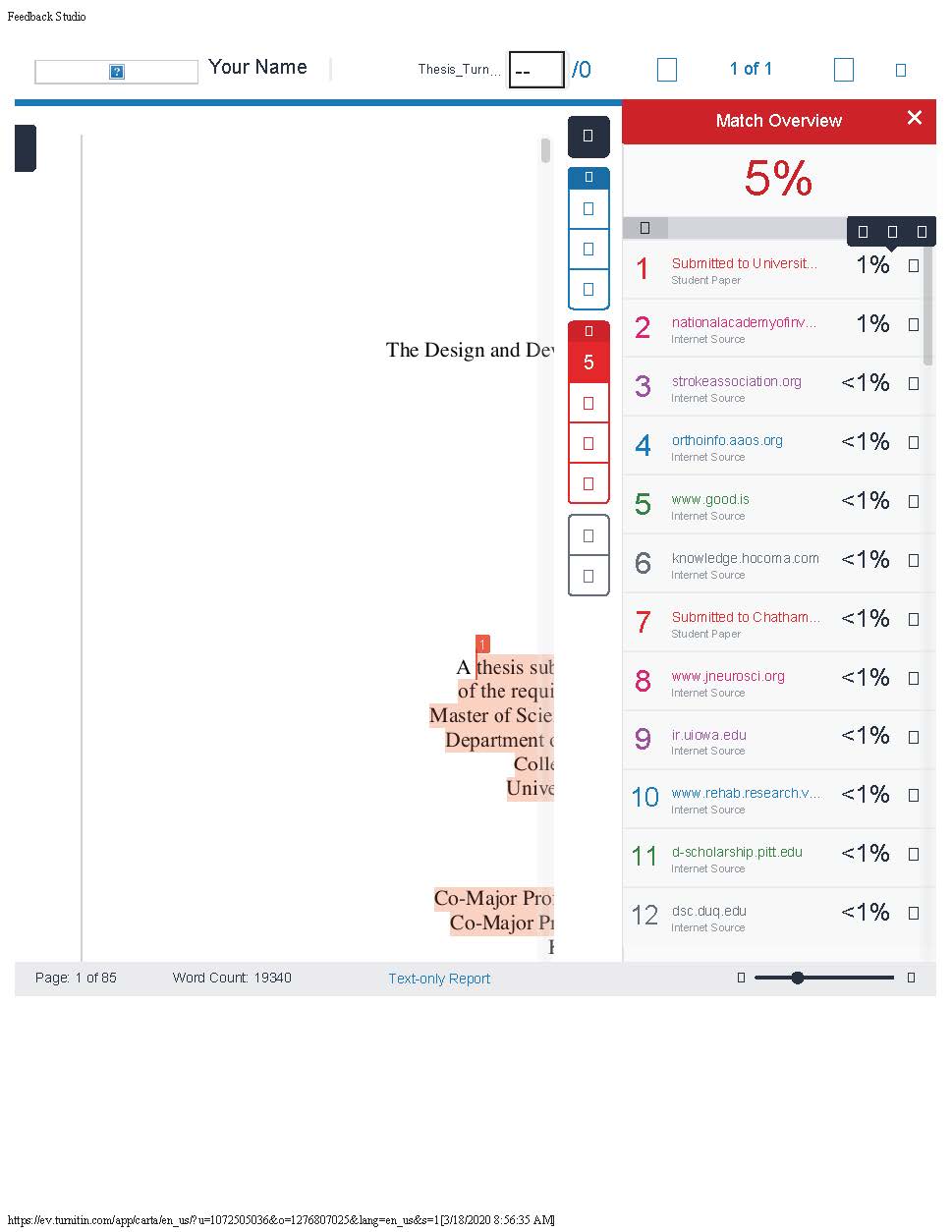
SURVEY OF EARNED DOCTORATES (SED)
THIS STEP IS FOR DOCTORAL STUDENTS ONLY.
To receive a Certificate of Completion, you will need to sign up for the SED Survey.
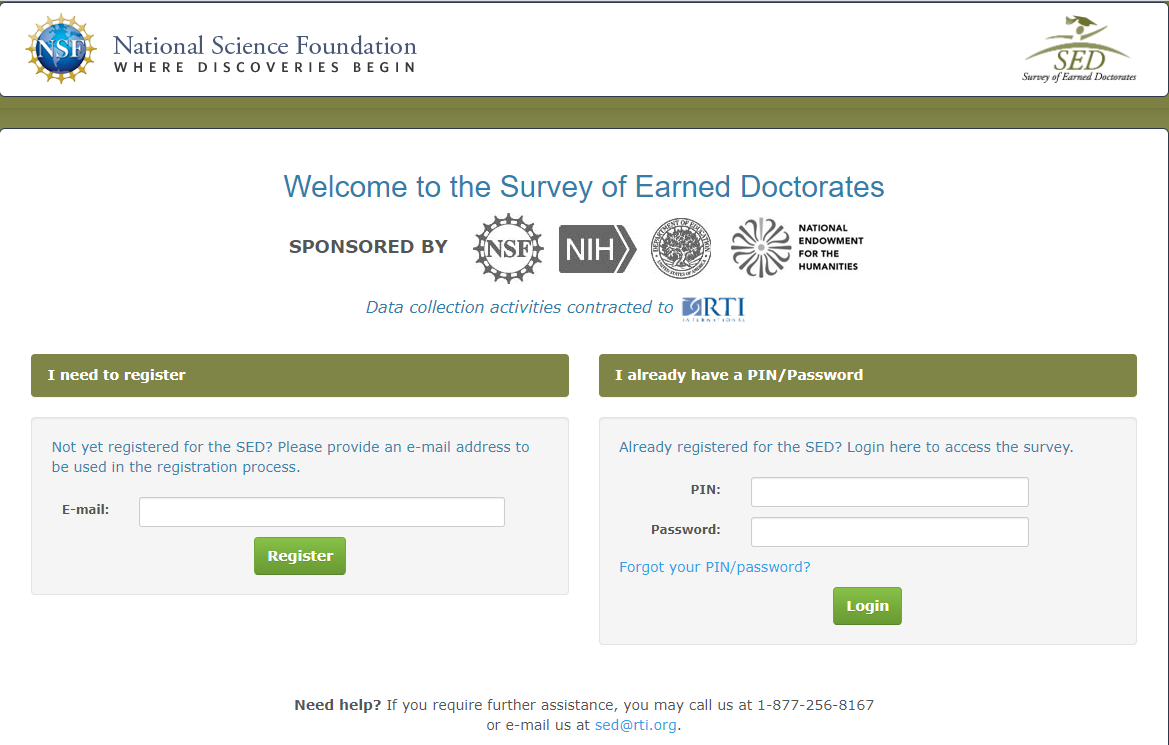
If there are any questions that you do not feel comfortable answering, you are able to skip to the next part of the survey.
You will receive an email from the SED after you finish signing up. Read the instructions carefully. You will need to enter the PIN and password from the email to log in and complete the survey.
One of the final pages of the survey is the Email Notification Screen. Once on this screen, you will be asked to enter a primary and secondary email address.
For your primary, list your USF email address. For the secondary, you can enter: grad-etdmail@usf.edu. The completion email will be sent to both addresses.
Include a copy of the Completion Certificate in the Certificate of Approval Packet when you submit to the Office of Graduate Studies via the Microsoft Form.
SUBMIT COMPLETED COA PACKET
Once the COA Form is typed, signed, and Plagiarism Check and SED Survey (SED for Doctoral Students only) completed, combine required pages into a single PDF for COA Packet Submission to the Microsoft Form.
Please submit your COA packet one time, only in the semester in which you plan to graduate.
***NOTE: The Microsoft Form submission link will only work if you are currently logged into your USF Microsoft account.
Do not forget!
In addition to submitting your Certificate of Approval Packet, you will need to submit your manuscript to ProQuest. This is where the formatting review process begins.