General
Page Margins
Page margins must be set to 1" on each side throughout the entire manuscript.
All sections of the manuscript have the same margin requirements.
In Word, set margins by using the page layout tab.
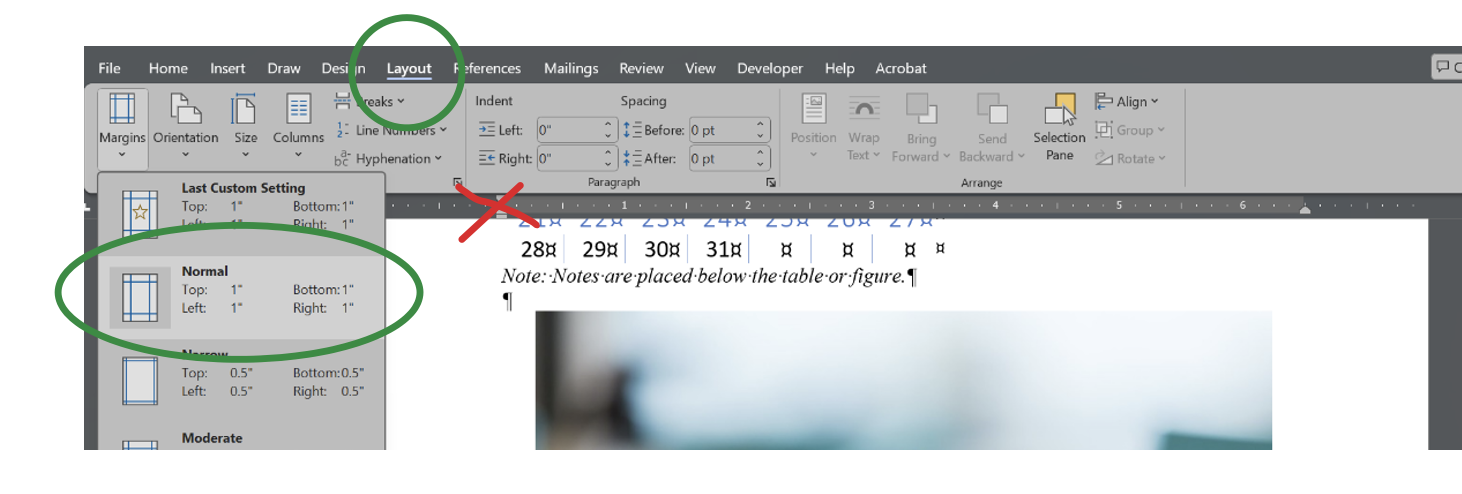
Note: Do not use or drag the indent arrows or tabs located on the ruler to set the page margin. Likewise, do not change the margins to indent text.
Show/View Ruler
- Enable “Ruler” to see the margins and manage text indenting/wrapping. Use the rulers
to confirm that the margins are correct.
- In Word, click on the “View” tab and then check the Ruler in the “Show” section.
- Both in Word and in Pages (Mac), the margins should show as gray shaded areas along the ruler.
- Enable “Gridlines” (directly under “Ruler” in “View”) to see where the margins begin and end. This will allow you to ensure nothing is outside of the margins.

Tip: Select "Ctrl + U" while in the Adobe PDF viewer to view the page Grid.
Ensure that content (tables, figures, text) does not overflow into the margins.