Text Pages
Documents
Recorded Workshop
Learn more about how to upload and publish documents in the “Documents + File Naming” workshop.
Overview
All documents should be uploaded prior to hyperlinking them on Text, Gallery, or News pages. Remember to name all document files using lowercase letters and/or numbers separated by hyphens only. Do not use special characters. For example: language-requirements-1.pdf.
The documents folder allows the following file extensions: ppt, pptx, xls, xlsx, doc, docx, pdf.
Upload Documents
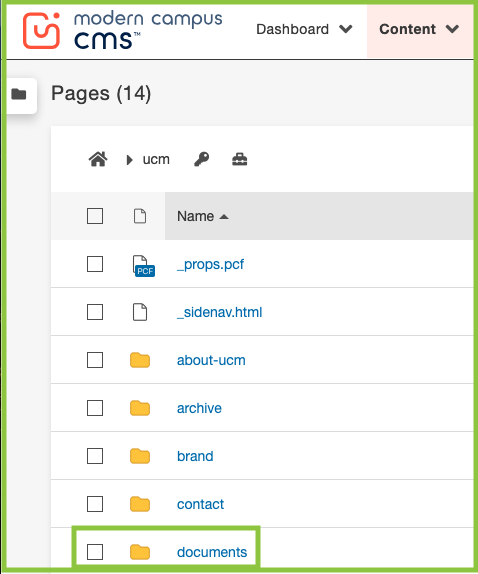
- From within your unit’s directory, click on the documents folder.
- From Staging, drag and drop files onto the browser window or click the Upload button.
- If using the Upload button, click Add Files to browse to the document(s) you would like to upload or drag and drop the file(s) from your computer onto the Upload window.
- Click Start Upload.
- Documents will appear and function as pcf files in Staging.
- Once the file is uploaded, publish the file to Test and Production.
RECYCLE, DELETE, OR RESTORE Documents
Please reference our Recycling, Deleting, and Restoring Files web page for more information.