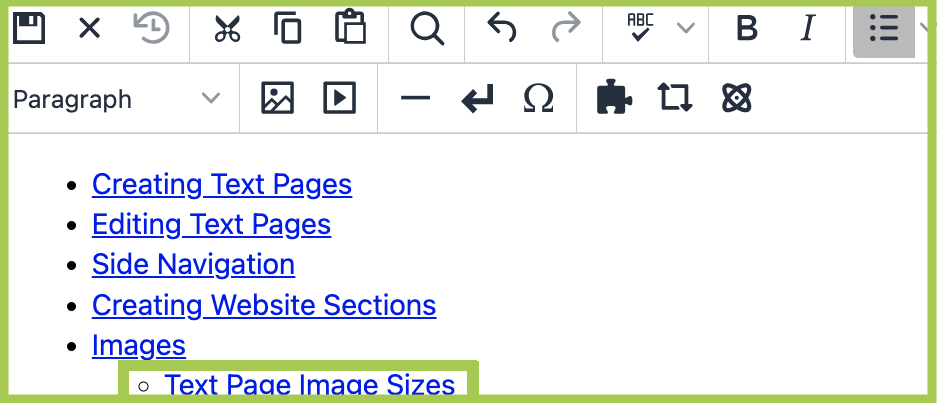Text Pages
Side Navigation
Recorded Workshop
Learn how to edit the Side Navigation file in the "Side Navigation, Sub Navigation, and Dependency Manager" workshop.
Overview
The Side Navigation (_sidenav.html) is a required element for all Text pages. It will display immediately below the section title, aligned on the left side. Please note: Side Navigation is not used on the homepage.
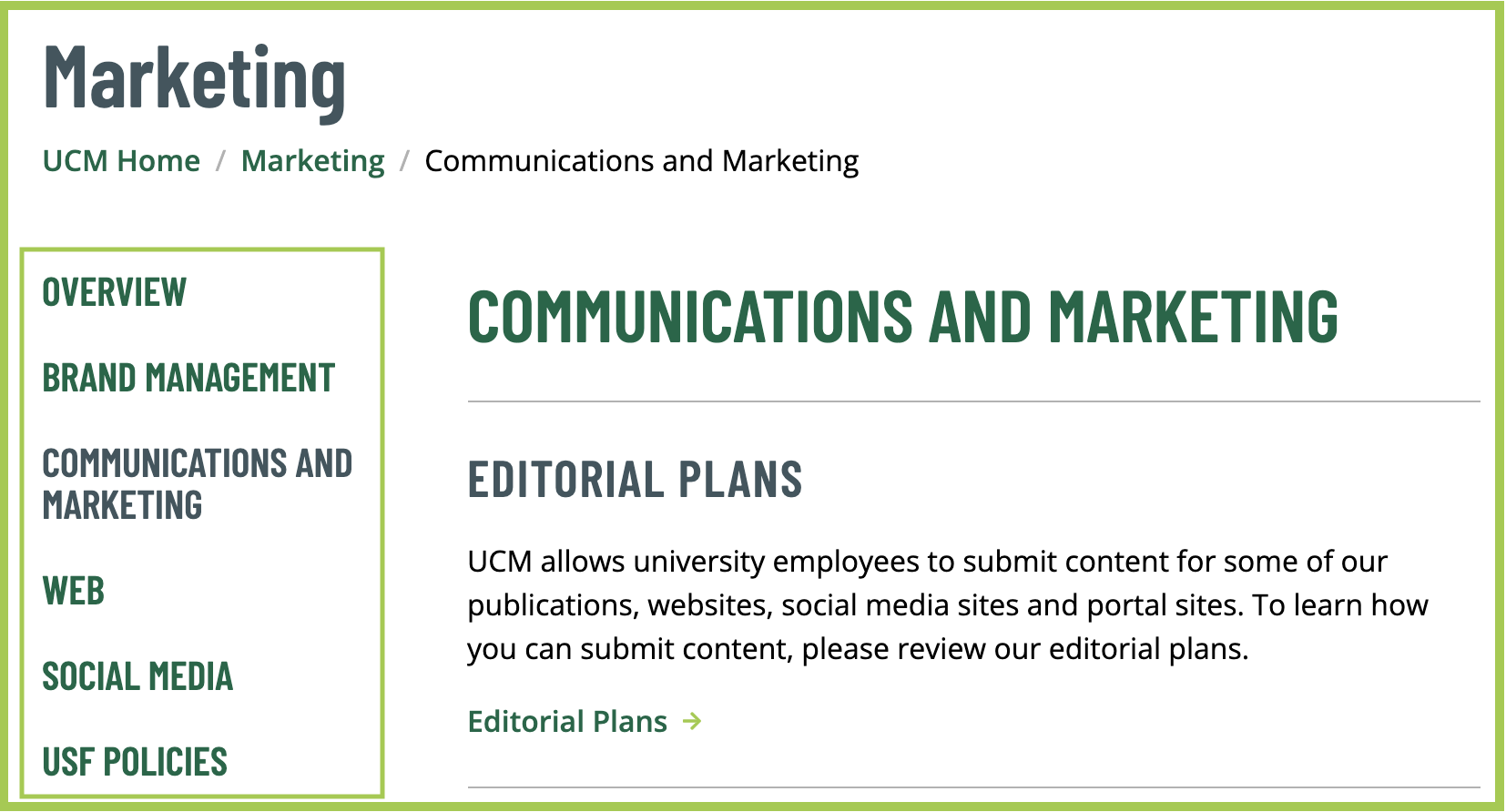
The side navigation can be customized to meet your unit’s needs. When a site visitor
clicks on a link in the side navigation, the visitor is taken to that page, and the
selected link will be highlighted in a different color. For example, if a visitor
clicks on the link titled "Communications and Marketing", the visitor is taken to
the Communications and Marketing page and the link's text will change from dark green
to dark gray.
Side Navigation Criteria
- Each link has a character limit of 40 characters and can be no more than two lines
- The text will display in a pre-determined style
Edit Side Navigation
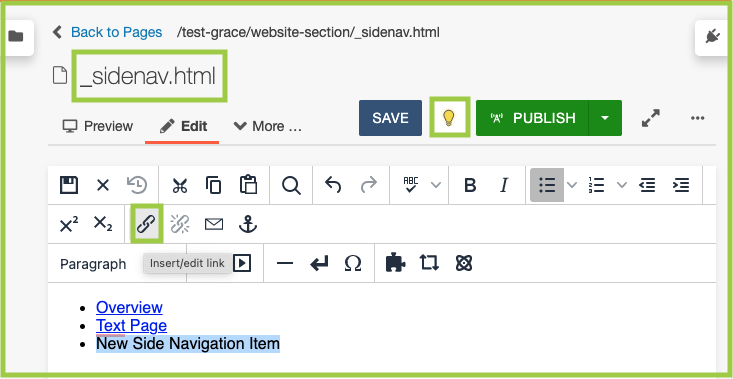
- Check out the _sidenav.html file of the website section you are working in.
- Like editing a text document, hit Return on your keyboard to create a new bullet point.
This will create a new side navigation item. Then click the link icon and use the
Dependency Manager to navigate to the page you want the side navigation item to link to. Then click
Insert.
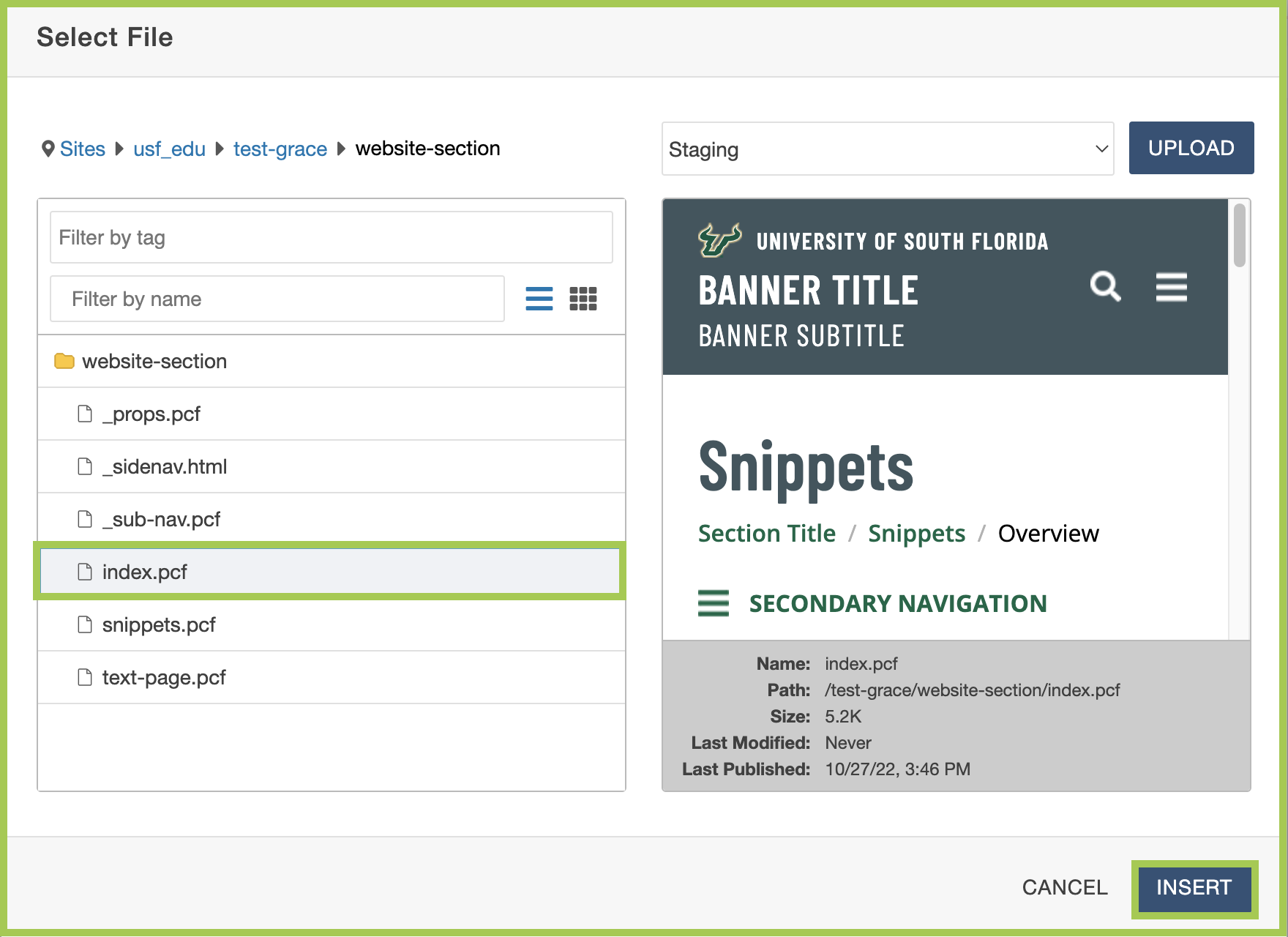
- Use Delete to remove or rearrange side navigation items.
- Then click Save.
- Publish to Test and/or Production.
Side Navigation Nested Links
Users have the option to include nested links within the side navigation.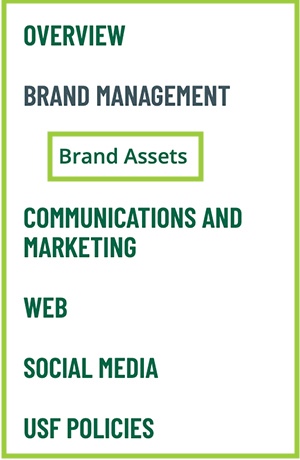
If you create nested links, they only appear in the side navigation when you are on
the parent page of the nested link or on another nested page. They do not appear if
you are on another page of that website section.
By hitting Enter and then Tab the nested link will show up as a hollow bullet in the
WYSIWYG editor.