Text Pages
Sub Navigation
Recorded Workshop
Learn how to edit and link the Sub Navigation file in the "Side Navigation, Sub Navigation, and Dependency Manager" workshop.
The Sub Navigation is the dropdown menu for main navigation links on a homepage, providing quick links to content on your site. It can include up to 15 sub navigation links per main navigation (website section).
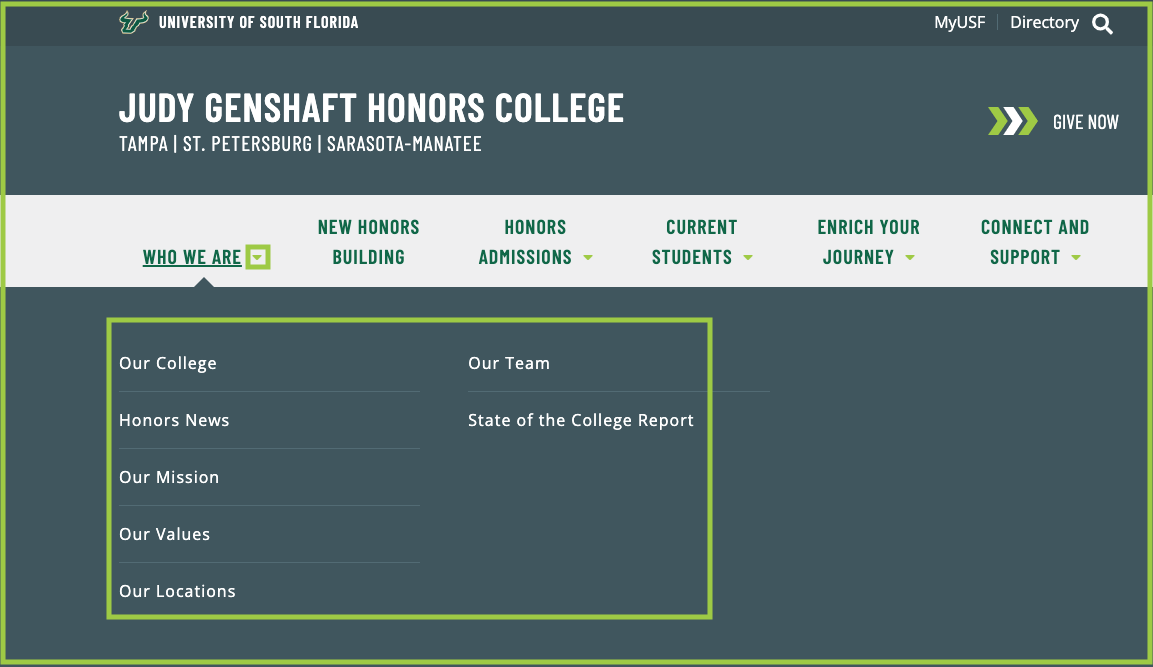
If you want to provide web visitors an opportunity to have some quick links to content through out your website sub navigational items are useful.
- Each of your website section directory folders has a file titled _sub-nav.pcf.
- Please note: older websites may not include these files. If you would like one added to your website section, please submit a ticket.
- To add Sub Navigation to a Main Navigation (website section), you will need to edit each file separately.
- You will then link the updated Sub Navigation file(s) in the website's _props.pcf file.
STEP 1: EDIT SUB NAVIGATION WITHIN WEBSITE SECTION
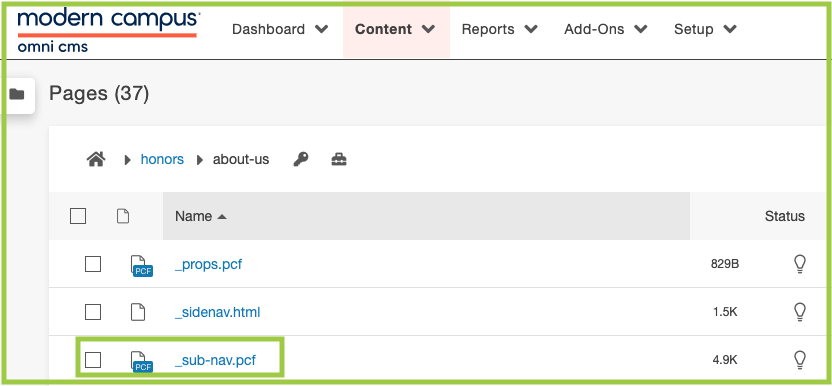
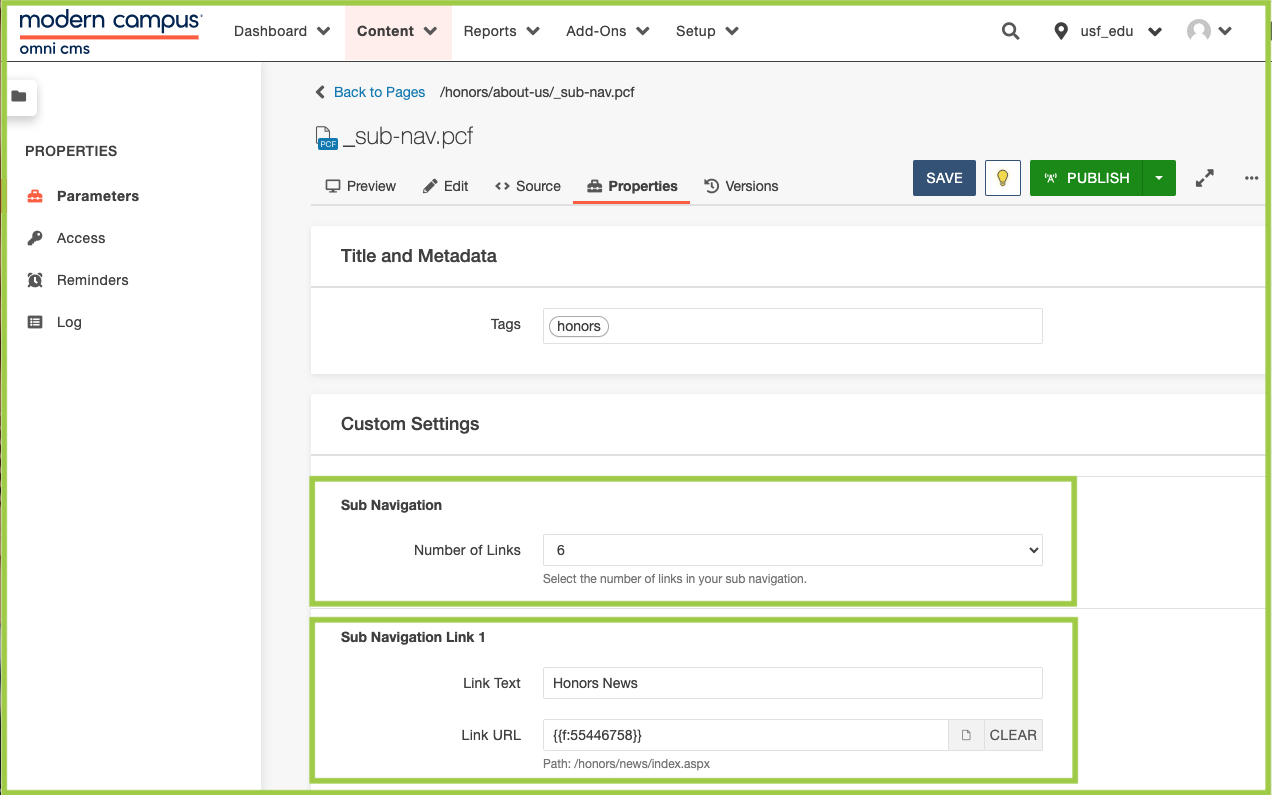
- Within the folder of the section you want to edit, check out “_sub-nav.pcf”. Then
click on Properties.
- This will bring up the Page Parameters.
- Under "Custom Settings", select the number of links that you would like to display
from the “Number of Links” drop down menu.
- Users can include up to 15 links per main navigation title.
- Complete the "Link Text" and "Link URL" fields for each item.
- Click the "Yes" box if you'd like your link to display in a new tab/window.
- Click Save.
- From the Publish drop down menu, select which action is appropriate for your permission level/workflow (Publish, Schedule, Submit for Approval, etc.).
STEP 2: EDIT SUB NAVIGATION WITHIN HOMEPAGE _PROPS.PCF FILE

- Check out the "_props.pcf" file and go to Parameters.
- Scroll down to the "Main Navigation" section. Then use the Dependency Manager to locate
the Sub Navigation link for each website section (main navigation title).
- Make sure the Sub Navigation file is in this format: "_sub-nav.html"
- Click Save.
- From the Publish drop down menu, select which action is appropriate for your permission level/workflow (Publish, Schedule, Submit for Approval, etc.).