Section-Specific
Table of Contents
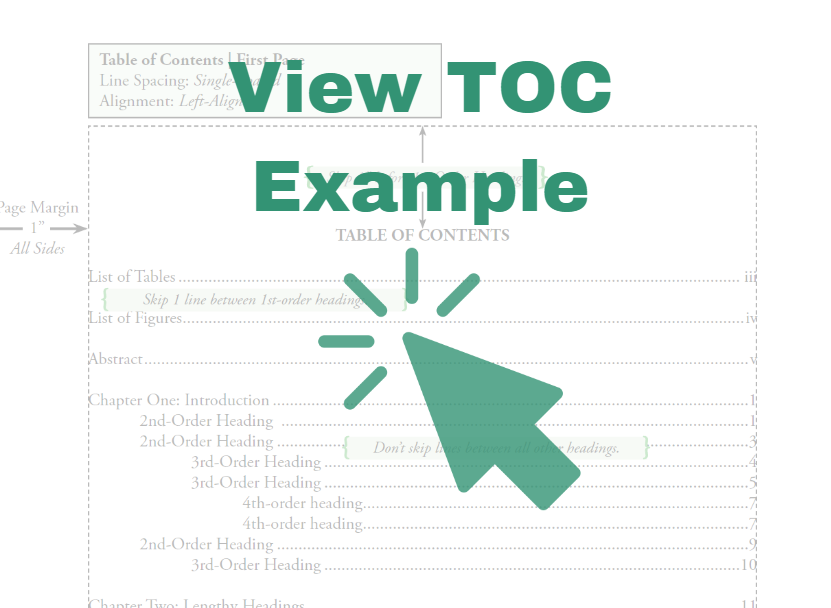 |
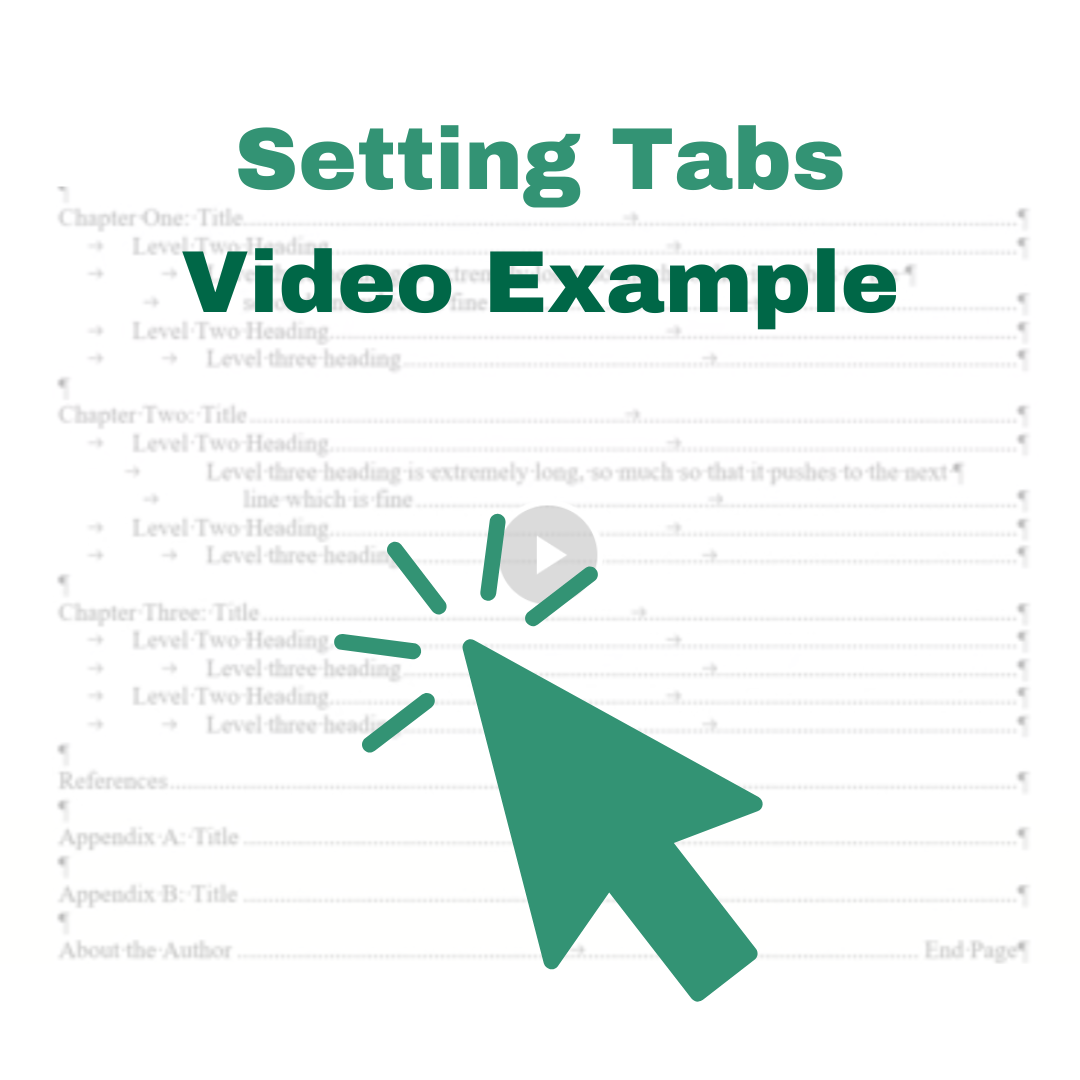 |
- Table of Contents Example Page
- 🎦Setting Tabs Video
About
The Table of Contents (TOC) is a mandatory and vital section of your thesis/dissertation.
If you wish to have an automatic TOC rather than a manual TOC using Tab Stops, you must download and use the Word Template provided by USF ETD. This template has an ETD Formatted TOC Preset to prevent many of the issues students encounter. You may still need to make adjustments to get the TOC, LOT, and LOF to fully align with the guidelines.
You can still set up the TOC manually using Tab Stop Positions. These manual settings
are present under Styles in the ETD Word Template we made to help you.
The use of Tab Stops is required if you are not using the USF ETD Word Template. The YouTube video provided on this page shows how to set up the TOC manually using
Tabs. We recommend watching it once and then following along.
Each order of heading should be indented 0.5" from the left to clearly show the hierarchy.
RECOMMENDED: View the Examples above before starting.
Consistency in the Format
-
Set the entire page to Single-Spaced
-
Level One (1st-order) headings represent the Main Sections of the manuscript: Table of Contents, The Lists, Chapters, References, Appendices
-
Add a single line of space before each Main Section (List of Tables, Abstract, References, Appendices) and each Chapter Title (all 1st order headings)
-
The styling of the headings/subheadings in the TOC does not match the style used in the body, because the headings in the TOC are in normal case and not styled. We do recommend using the same capitalization scheme. Check with your Department if they have specific heading guidelines for formatting your TOC.
-
Do not use bold, underline, or italics in the TOC. Do not use ALL CAPS. Use Capitalization Scheme Sentence case or Title Case, even if it appears in ALL CAPS or italics in the Body.
-
Page Numbers must be flush with the right margin (You must use Tabs).
-
Multi-line headings must wrap (line break) 0.5" from the right margin.
-
Use of leader dots is optional. Use of Tab Stops is not.
HOW TO: Formatting with Tab Stops
- Create the "Table of Contents" heading (2" from the top of the page, styled as a 1st level heading).
- Set page spacing to single-spaced. Make sure it is truly single-spaced.
- Click on the bottom right arrow of the Paragraph box to open the Paragraph Settings window.
- Click on the Tabs button at the bottom left of the window.
- Set the first Tab stop: Type 0.5" in the "Tab stop position" box. (Align LEFT; Leader NONE) Click "Set." or “+” for MacOS. This is the default Tab Stop position and is used for level 2 headings. Level 1 headings are flush.
- For level 3 headings. Highlight the heading and enter the Tab Stop Position as 1.0" (Align LEFT; Leader NONE) Click "Set." or “+”.
- Set a final indent to 6.5" (Align RIGHT; Leader DOTTED - if you want to have a dotted leader line). Click "Set" or “+” then "Ok."
NOTE: For a space appearing between the heading and the leader dots: If you set all Tab Stop positions at once or in advance, you may have to highlight your level 1 heading and clear the Tabs (.5” and 1”) that indent for subheadings to remove the space between the word and the leader dots. Some people still find it quicker to set all Tabs in advance and then clear the level one headings of the indent tabs as you go. This is a common issue in the TOC.
Format
General Formatting
- Line Spacing: Single-spaced (with mock double-space between Main Sections)
- Page Number: Lowercase Roman numeral (Begin with 'i')
Section Heading Formatting
- All 1st-order headings must be 2" from the top edge of the page and must be styled consistently.
Content Formatting
- All headings must match verbatim (word-for-word) those used in the body of manuscript.
- Each order of heading should be indented 0.5" from the left to clearly show the hierarchy.
- Lengthy Headings should break 0.5" before the right margin to prevent overcrowding of page numbers.
- The second and subsequent line of each level of heading indents the same as the first line of the heading.
- Level 1-3 headings must be present in the TOC, but no more than the first three levels of heading should be present.
- All page numbers associated with a given heading must correspond to the correct location in the body of the manuscript.
- All page numbers must be right-aligned and flush with the 1" right margin.
- About the Author section (Optional) is the last item listed in the TOC and is designated by "End Page" instead of a page number.
Appendices/Appendix in the Table of Contents
Depending on how you choose to format your Appendices, you have two options on how they are listed in the TOC:
Option A: Appendices as a Single Chapter
- "Appendices" is listed as a 1st-order heading.
- All subsections of the Appendices (Appendix A: Title, Appendix 1: Title or Appendix I: Title) are listed as 2nd-order headings.
Example:
Appendices............................99
Appendix A: Title.......100
Appendix B: Title.......100
Option B: Appendices as Separate Chapters
- Each Appendix and its corresponding title (Appendix A: Title, Appendix 1: Title or Appendix I: Title) is listed as a 1st-order heading.
- There is a line of space between each entry, because each entry is considered a Main Section/1st Level.
Example:
Appendix A: Title..........99
Appendix B: Title........100